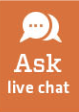How to Print
Before you print:
- Make sure that you are connected to the csu-net network.
- Check that you have enough money in your PaperCut printing account.
- CSU students, faculty and staff: use your CSU NetID to log in to PaperCut Printing.
Community Patrons: use your library account number and password. - In PaperCut, click ‘Transfer from RamCash’ on the left hand menu.
- Click the arrow in the “Select the amount” field and choose the transfer amount. (We highly recommend putting very little in your account – $1 will go a long ways.)
- Click ‘Add Value’. You should now be able to see your current balance.
If you need to add funds to your RamCash account:
- For Students/Faculty/Staff:
- You can use a credit card to add funds to RamCash. There is a $5 minimum to add using a credit card.
- You can also add just $1 by using the kiosk, which is located across from the Loan & Reserve Desk.
- Community Patrons:
- If you have a CSU Library card, add cash at the RamCash kiosk across from the Loan & Reserve Desk.
- If you prefer to use a credit card to add money to your account, you will need to do this at the RamCard Office in the Lory Student Center.
From where would you like to print?
- Log into the computer using your NetID
- Pull up the document you would like to print.
- Use the normal File-Print or print icon options.
- Select "Library Printers."
- Select color or black/white printing.
- The document will automatically default to printing double-sided. You can change that, if you'd like.
- Click on Print.
- Go to a printer in the middle of the computer lab. Sign into the computer next to a printer.
- Click on Print.
- Make sure you're on the csu-net Wi-Fi
- Pull up the document you would like to print.
- Click on print.
- Click on "No printers selected"
- Choose "Library Printers."
- Select color or black/white printing.
- Click on Print.
- Log in with your NetID. (Make sure it populates with your NetID user name!)
- Log into a computer next to the printers in the Morgan Library Computer Lab.
- Click on "Print."
- Make sure you're on the csu-net Wi-Fi
- Log into PaperCut using your CSU NetID and password to access your printing account.
- From the left hand menu, click "Web Print."
- Click "Submit a Job."
- Select "Library Printers" from the available printer list.
- Click "Print Options and Account Selections"
- Enter the number of copies required and click "Upload Documents."
- Click on the "Upload from computer" button and choose your documents.
- Click "Upload & Complete."
- Log into a computer next to the printers in the Morgan Library Computer Lab.
- Click on "Print."
Note: Printing from laptops using Web Print always prints double-sided. If you need single-sided, please use a desktop computer in the Morgan Library Computer Lab.
Note: PaperCut Web Print will automatically determine whether the document is black/white or color according to document properties.
- Pull up the document you would like to print.
- Click on the three docs (...) or the send icon:
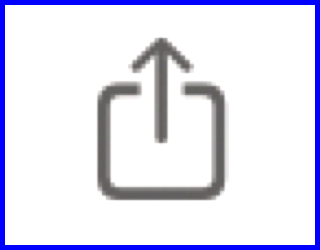
- Click on "Print."
- Click on "No Printer Selected."
- Choose "Library Printers."
- Select color or black/white printing.
- Enter your CSU NetID and password. (Make sure it populates with your NetID user name!)
- Click Print.
- Go to one of the printers in the computer lab. Sign into the computer next to a printer.
- Click on your job to print.
- Download Mobility Print to your device.
- Run the Mobility Print installer to install your printers.
- Tip: Don't change the name of the installer: it tells Mobility Print where the printers live.
- If you see the screen below, choose Mobility Print to get the latest printers.
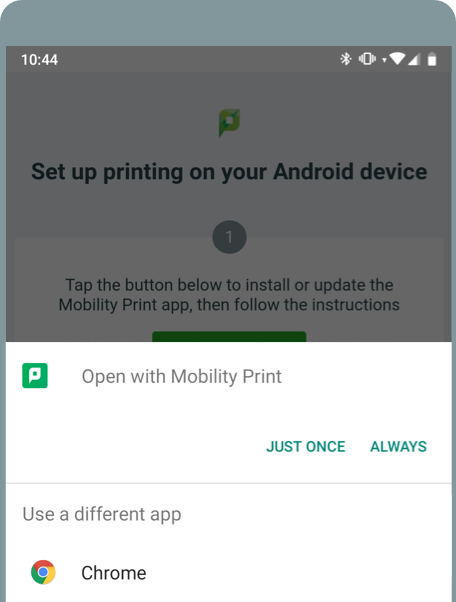
4. To print, select "Library Printers."
5. Select color or black/white printing.
6. After you press Print, you may need to sign into PaperCut with your CSU NetID.
7. Go to one of the printers in the computer lab. Sign into the computer next to a printer.
8. Click on your job to print.
- Make sure you're on the csu-net Wi-Fi
- Log into PaperCut using your CSU NetID and password to access your printing account.
- From the left hand menu, click "Web Print."
- Click "Submit a Job."
- Select "Library Printers" from the available printer list.
- Click "Print Options and Account Selections"
- Enter the number of copies required and click "Upload Documents."
- Click on the "Upload from computer" button and choose your documents.
- Click "Upload & Complete."
- Log into a computer next to the printers in the Morgan Library Computer Lab.
- Click on "Print."
Note: Printing from laptops using Web Print always prints double-sided. If you need single-sided, please use a desktop computer in the Morgan Library Computer Lab.
Note: PaperCut Web Print will automatically determine whether the document is black/white or color according to document properties.
- Log into PaperCut using your CSU NetID and password to access your printing account.
- From the left hand menu, click "Web Print."
- Click "Submit a Job."
- Select "Library Printers from the available printer list.
- Click "Print Options and Account Selections"
- Enter the number of copies required and click "Upload Documents."
- Click on the "Upload from computer" button and choose your documents.
- Click "Upload & Complete."
- Log into a computer next to the printers in the Morgan Library Computer Lab.
- Click on "Print."
Note: Printing from laptops using Web Print always prints double-sided. If you need single-sided, please use a desktop computer in the Morgan Library Computer Lab.
Note: PaperCut Web Print will automatically determine whether the document is black/white or color according to document properties.
Print Costs:
Double-sided:
Black & White: $0.04/page
Color – $0.18/page
Note: Printing is set as a default to double-sided.
Single-sided:
Black and White – $0.03/page
Color – $0.12/page
Refunds: See the Library Services Desk for assistance.