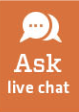Printing from Laptop Computers
You can print using your personal laptop or a library-owned checkout laptop to the Morgan Library Computer Lab printers.
Before printing, make sure that you are on the csu-net network.
When printing from a laptop, the print jobs will always print double-sided. If you need to print single-sided, please log into a desktop computer in the computer lab.
Personal laptops or MACbooks checked out from the Library:
- Log into PaperCut using your CSU NetID and password to access your printing account.
- From the left hand menu, click “Web Print.”
- Click “Submit a Job.”
- Select Library BW Printers or Library Color Printer from the available printer list.
- Click “Print Options and Account Selections”
- Enter the number of copies required and click “Upload Documents.”
- Click on the “Upload from computer” button and choose your documents.
- Click “Upload & Complete.”
- Retrieve your print job by logging into a computer next to the printers in the Morgan Library Computer Lab. Make sure to log on to the appropriate black/white or color printer.
More information about printing in the Morgan Library Computer Lab
Windows laptops checked out from the Library:
- Log in to laptop with CSU NetID username and password.
- From the application menu choose File>Print or click the printer icon.
- Select a Printer
- Set printing preferences (pages, copies, etc.) and click print or OK.
- Retrieve your print job by logging into a computer next to the printers in the Morgan Library Computer Lab. Make sure to log on to the appropriate black/white or color printer.
More information about printing in the Morgan Library Computer Lab
Print Costs:
Double-sided:
Black & White: $0.04/page
Color – $0.18/page
Note: Printing is set as a default to double-sided.
Single-sided:
Black and White – $0.03/page
Color – $0.12/page
Refunds: See the Library Services Desk for assistance.